5 things you didn’t know you could do on Prep4GMAT app
Average GMAT scores show that these 3 business schools are on the rise
July 23, 2021GMAT idioms for non-native speakers
July 28, 20215 things you didn’t know you could do on Prep4GMAT app
1. Bookmark questions and flashcards
No one wants to sort through 500 verbal questions looking for that one question they answered incorrectly that one time.
The latest version of the Prep4GMAT app allows you to bookmark questions and flashcards by tapping the star icon on the left side of the bottom navigation bar.You can bookmark flashcards the same way. Later, you can find the questions and flashcards by tapping the Study icon and scrolling to the bottom of the main study page.
2. Tap highlighted words
Most users probably know about the x-ray button, which highlights keywords to help you identify question patterns. But far fewer users know that if you tap one of the highlighted words, you’ll see the relevant flashcard. For example, if I tap the word “like” I’ll be taken straight to the “like/as” card. When I’m finished, I can hit the end button to go straight back to the question.
3. Go directly from the Analytics page to a lesson.
There are two ways to do this. One option is to tap the Areas for Improvement button at the bottom of the main Analytics page. When you tap the button, the app generates a list of the 10 concepts in which you have the lowest accuracy rating. If this user wants to improve his or her accuracy on conditional structure questions, he or she can tap Conditional Structure to be taken directly to the relevant lesson. Similarly, if you click on the sentence correction bar on the main page, you can see a breakdown of your percentage correct for all of the sentence correction lessons (shown above). Again, this user can tap the conditional structure bar to be taken directly to the lesson.
4. Unlock extra content
When you tap the “Hamburger menu,” you can choose “unlock extra questions” for an opportunity to access 50 new practice questions without spending a penny. It takes about 10 seconds to earn about two hours’ worth of quant and verbal questions, and they’re automatically added to the app.
5. See your practice history
If you return once more to the “hamburger menu” in the top left corner, you have the option of seeing your practice history. The app will show you all of the practice sets that you’ve completed, and your score on each on them. You can even click “Revisit wrong answers” to see the questions you answered incorrectly and their explanations.
These are just a few of the many features that we think help make our app the best GMAT prep app available. Of course, we’re always ways to make it even better, which means coming up with more features that we think users would appreciate. If you have a suggestion for a new app feature, leave a comment below.
This post is part of an ongoing series on our favorite app features.




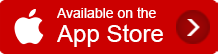

1 Comment
good post !!!!!! haha !!!!!! yes